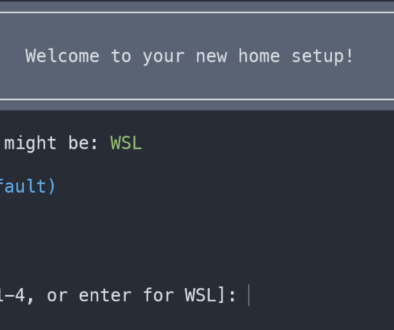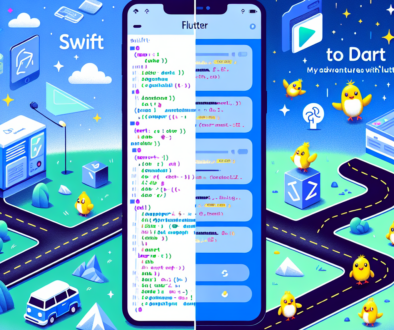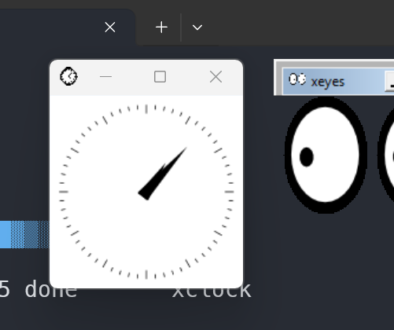How to run a Dropwizard Application in Intellij Idea
1) Start by clicking the drop down next to the run buttons in the top right of the screen. Then Select edit configuration.

2) Now click the add button (“+”) at the top left of the configuration screen, and choose “Application”.

3) Set your working directory of your application, it may already be set.
4) Select Main class by clicking the “…” button at the right of the input box and using the po up window that appears. It should have a class highlighted when the dialog opens, so you can just click “OK”.
5) Add any arguments your application is expecting. For Dropwizard, you need to add server, and point to the configuration file that you are using. You can use a relative path from the working directory such as, “server ./src/main/resource/local_config.yml”
6) Finally name your configuration by adding a name at the top of this dialog in the name box. For example, “Local Run”, but you can use anything you like.
You are now ready to test your configuration. Click the green Play button next to the drop down on the top right. If all went well, you can click the “4: Run” button at the bottom of the screen to see the status of the project as it builds and runs.