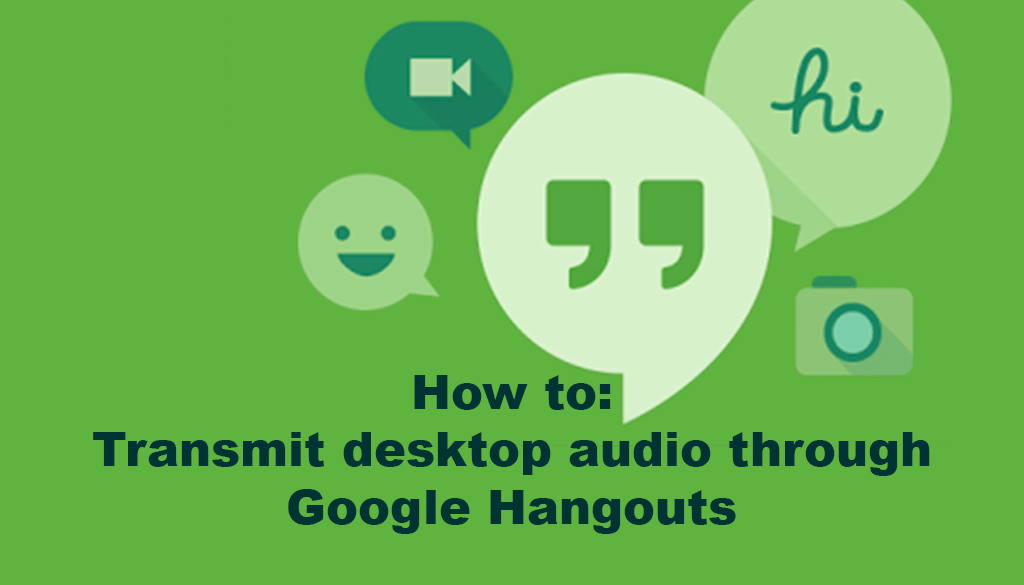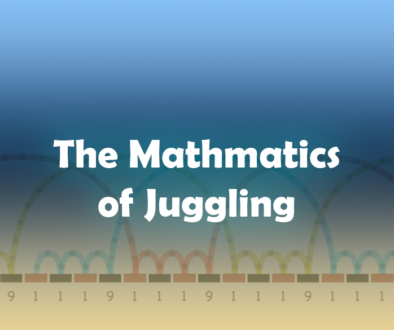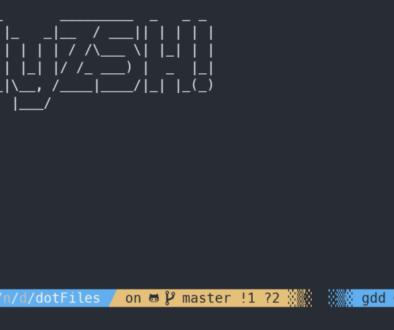Using SoundFlower with Google Hangouts
Have you ever wanted to stream audio while you were on a hangout, but were unable to because of feedback in the Hangout? Well, this is the solution if you are using a mac.
Soundflower is a virtual audio device for your Mac that is designed to allow audio to be routed to different applications.
Download and install Soundflower
- To begin, download Soundflower and install it. At the time of this post, the latest version is 2.0b2. Once it is installed, you will be using it plus your Macs sound controls to manage your audio.
Setup your MIDI settings
- Go to Audio MIDI Setup (Finder -> Go -> Utilities. Then launch Audio MIDI Setup)
- Click the + button at the bottom left of the window and select Create Multi-Output Device
- Check the boxes at the ‘Use’ column next to Built-In Output and Soundflower 2ch.
- Tick the box in the ‘Drift Correction’ column for Built-In Output.
- You can rename the device by clicking on the name of it in the left menu. I called mine ‘MergedOutput’
Setup your sound settings
- Go to Apple -> System Preferences.
- Then click on the Sound icon.
- Choose Output in the menu and choose the Multi-Output device, I called mine ‘MergedOutput’.
Setup hangouts settings
- Depending on your google account, there will be two different user interfaces. You should first click on the gear icon to open the settings.
- Then choose built in output for the output.
- Choose Soundflower 2ch for the input Shown below, are the two dialogs
Now your desktop output will be heard through the hangout, along with the input from your microphone. Keep in mind, this will transmit all the desktop audio through the hangout, so whatever you are listening to, they will also hear. The same technique can be used for YouTube Live.